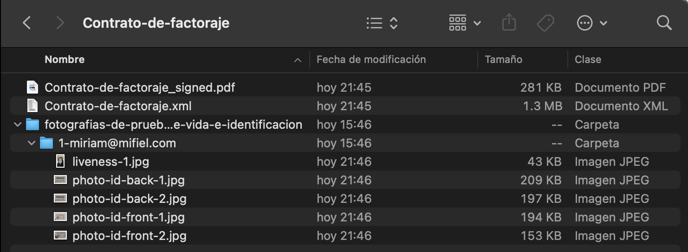What is and how to download the simple electronic signature with biometric verification evidence?
To strengthen its attribution, simple electronic signatures in Mifiel are accompanied by additional evidence
When someone signs in Mifiel with a simple electronic signature, they must go through a biometric identity verification process in which evidence of each signer's signature is collected. This evidence can be shown during a trial to prove the authorship of the signature. Below we show you how to download it.
The advanced electronic signature does not require additional evidence as it has a guarantee of non-repudiation.
How to download the signature evidence when the document has not been signed by all parties yet
If a signer has already signed the document using biometric verification and you want to make sure that it is the correct person before the rest of the participants sign or approve the document, you can do it easily. The process for document managers is as follows:
- Log in to your mifiel.com account and find the document in the documents table.
- Click on the arrow located at the far right and click on the “See details” option.

- In the participants section, locate the signer whose evidence you want to review and click on the “Download evidence” option.

- A ZIP file named with the signer's email address followed by the word “evidence” will be downloaded to your device. By decompressing it, you will be able to verify the photos the signer took of their face and ID.
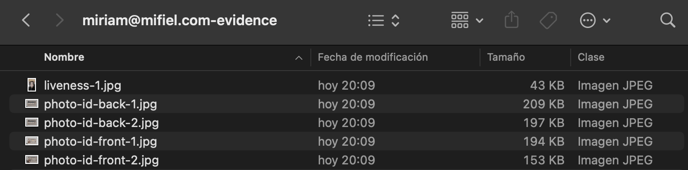
How to download the signature evidence of a document signed by everyone to present at trial
In the event of a trial, you will need to present all the evidence that irrefutably attributes the signatures to the signers. The process for downloading the evidence of all signers who used biometric verification on a document is as follows if you are the document manager or if you are any other participant:
- Log in to your account on mifiel.com and find the document in the documents table.
- Click on the “Download” button and click on the option “Download photos”.

- A ZIP file named the same as the document will be downloaded to your device. When you decompress it, you will be able to verify the XML file of the signed document, its visual representation in PDF and you will find a folder called “fotografias-de-prueba-de-vida-e-identificacion”, which contains the photos that each signer with simple signature took of their face and ID.