How to add members to an organization with private signing process functionality
Before adding members to your organization for the private signing process, each member must follow the steps below.
Contents
- Steps to establish a security key for the private signing process
- Invite team members to your organization with private signing process
Steps to set up a security key for the private signing process
- Log in to your Mifiel.com account that has the encrypted private signing process feature enabled.
- At the top of the screen, click on the "My Account" option and click on the "Account Management" option.
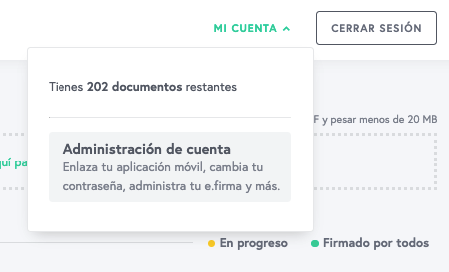
- On the left side of the screen, click on "Security Key". Then click on "Start".
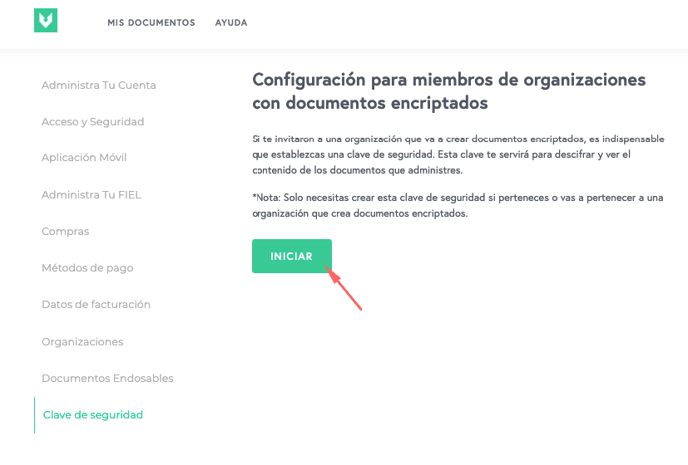
- Take a few moments to think of a security key that you can use. Consider the following requirements and suggestions:
- Requirements
- Must be at least 12 alphanumeric characters.
- It must not include spaces or special characters (ñ, ü, accents, or characters such as !, $, @, #, %, etc.).
- Must not have more than 3 numbers in a row.
- Suggestions
- We suggest using a phrase composed of 3-4 words that you can remember but are not related to each other (e.g.: perromoradocometacos). Avoid phrases from poems, songs or other well-known texts.
- Preferably use only lowercase letters to make it easier to remember.
- Do not use personal information (e.g. addresses, birthdays, names of family members, phone numbers).
- Remember that this security key must be different from the password to access your account.
- Requirements
- Type it in the corresponding field and press "Continue". Be sure to write it down in a safe place. If you forget it, you will not be able to view or download signed documents or invite other members to your organization.
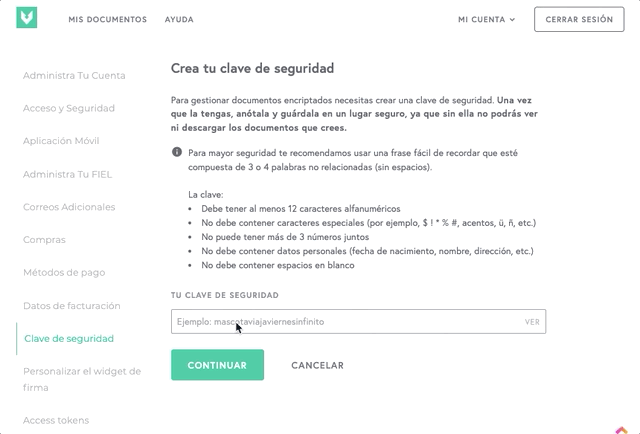
- Re-enter the security key you created. If you want to change it or make sure you typed it correctly, you can click "Change" to go back to the previous step and choose a new one.
- Otherwise, click the "Confirm Security Key" button.
Now, you can be invited to an organization with private signing process.
Invite members of your team to your organization with private signing process
- Log in to your Mifiel.com account. You do not need to have any advanced feature enabled. The private signing process feature is only required for the creator of the organization.
- At the top of the screen, click on the "My Account" option and click on the "Account Management" option.
- Click on the name of your organization.
- Click on "Add member". It is important to remember that the collaborators you want to add must already have an account in Mifiel and have created their security key. The system will ask you for your security key to continue.
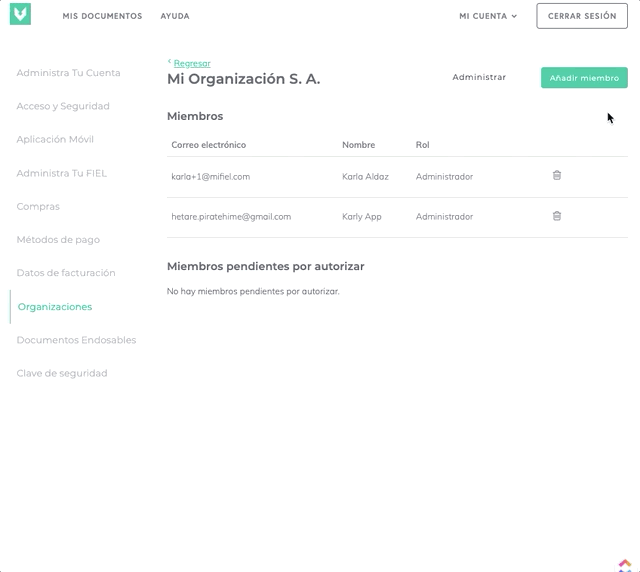
- Enter the email address of the person you want to invite (which must be the same as the one they registered with) and select the role you want to assign to them. It is very important to be careful when choosing the role, because once you do it, you will not be able to change it. Once you have entered the information, click on "Add member".
That's it! Your organization and its members can now upload documents and invite stakeholders to sign.
We suggest adding at least one more administrator or manager at this point, because if you forget your security password, they can help you reset it. Remember: if you are the only administrator and you forget your security key and lose the 12 words, it will be impossible to recover your organization's documents.
One of the functions you can perform as an organization administrator is to authorize when a member resets their security key. To do this, go to the page to manage members within your organization and click on "Authorize".