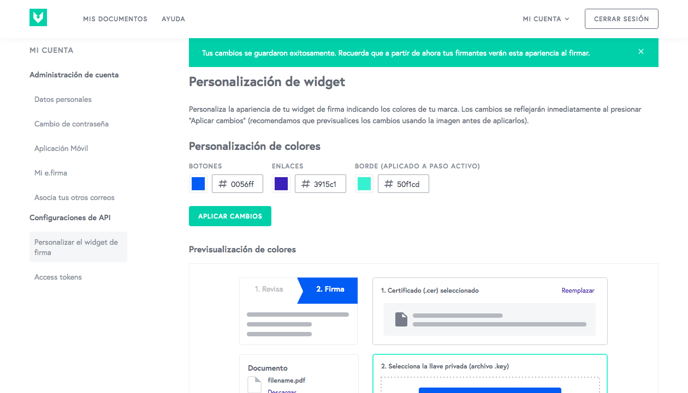How to customize the Mifiel widget with your brand’s colors
You can change the colors of the widget from Mifiel’s graphical user interface
If you have the API feature enabled, using Mifiel’s graphical user interface you can easily customize the colors of the signing widget embedded in your website. To do so, follow the steps below.
Currently the colors customization of the widget through Mifiel’s graphical user interface is only available for individual accounts, not for multi-user team accounts. If you need to do it in your multi-user team account, please contact us vía chat by pressing the green button in the lower right corner of the screen.
Tip: Quickly access the widget customization page from https://app.mifiel.com/settings/customize-widget
- Log into your Mifiel account.
- In the upper right corner, click the "Mi cuenta" menu.

- Click the "Configuraciones de API" option.
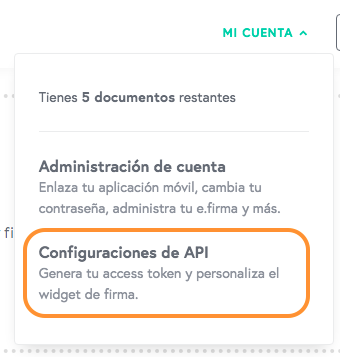
- On the left sidebar, under the "Configuraciones de API" section, click "Personalizar el widget de firma".
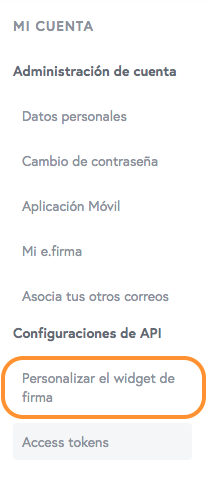
- Se abrirá una pantalla donde podrás configurar los colores: un color para todos los botones del flujo, uno para el contorno del paso activo y uno para todos los enlaces del flujo.
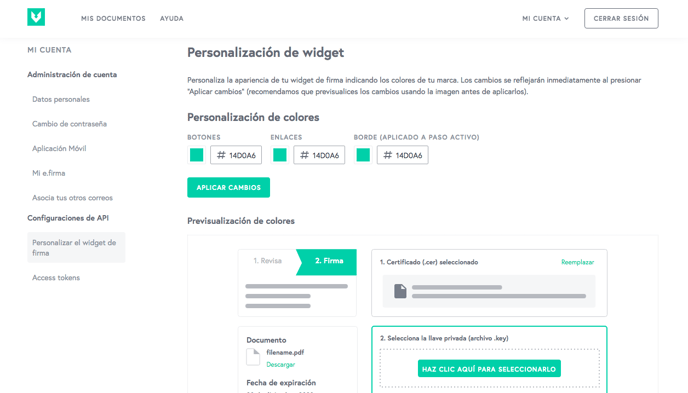
- Ingresa valores hexadecimales para cada color. Debajo podrás observar una previsualización. Cuando estés satisfecho con la combinación de colores, oprime el botón "Aplicar cambios".
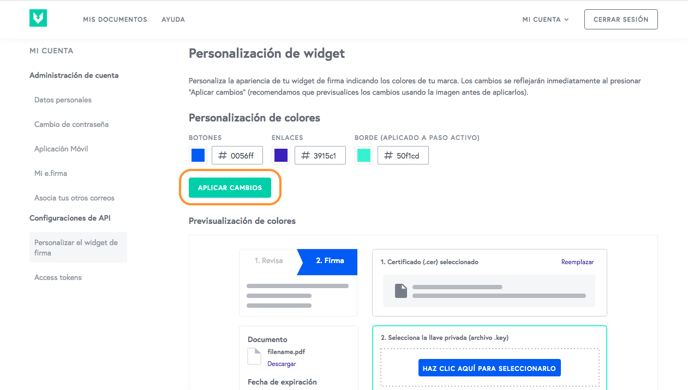
- ¡Listo! Se mostrará un mensaje indicando que tus cambios se guardaron y que a partir de ahora tus firmantes verán esa apariencia al firmar.