How to start testing in Mifiel’s test environment (Sandbox)
You can test our electronic signing API at no cost.
Before you start making API calls, be sure to contact our support team via chat so we can assign the functionality to your sandbox account (at no cost). Otherwise, your calls will return errors.
These are the steps you need to follow to start testing with Mifiel:
- Create an account in the test environment (Sandbox).
- Contact our team via chat to be assigned the functionalities.
- Generate your access tokens from the graphical interface of the test environment (see instructions below).
For more detailed information on API integration, we recommend that you check out the following resources:
Contents
How to generate access tokens for Mifiel’s API
Tip: You can easily access the access tokens settings by clicking the next link: https://app-sandbox.mifiel.com/settings/access-tokens
- Log into your Mifiel Sandbox account.
- In the upper left corner, click the “Configuraciones” menu.

- Click the “Configuraciones de API” option.
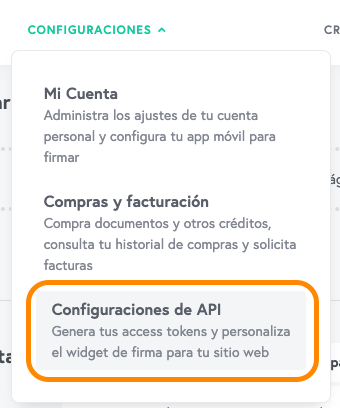
- Click on the “Access Tokens” option and then press the green button called “Generar access tokens”.
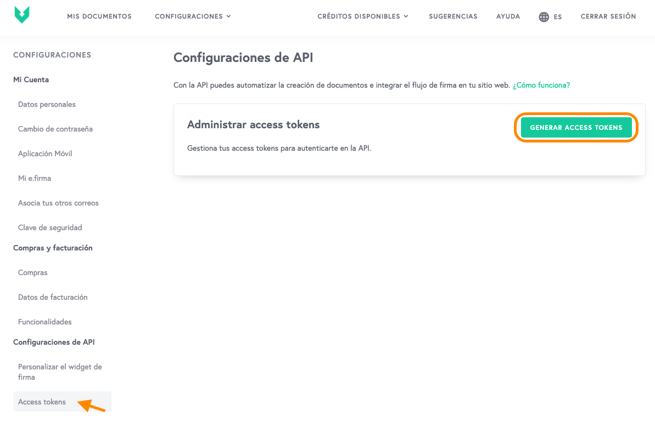
- This will generate a new App ID and App Secret. Copy the second one using the "Copiar en portapapeles" button and make sure you save it, since you won’t be able to see it again and if you lose it, you will have to generate new tokens.
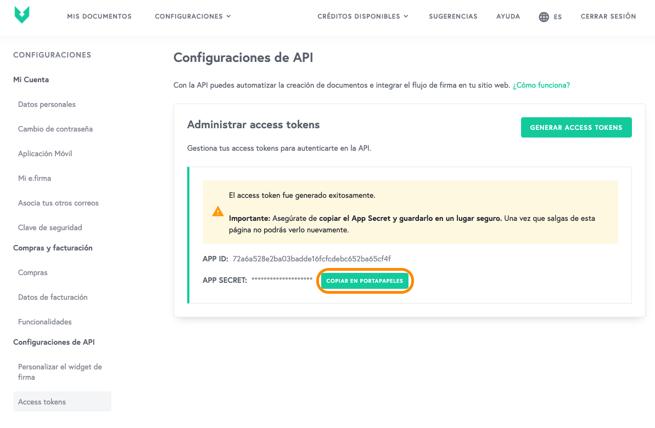
- Repeat the process every time you need new access tokens.
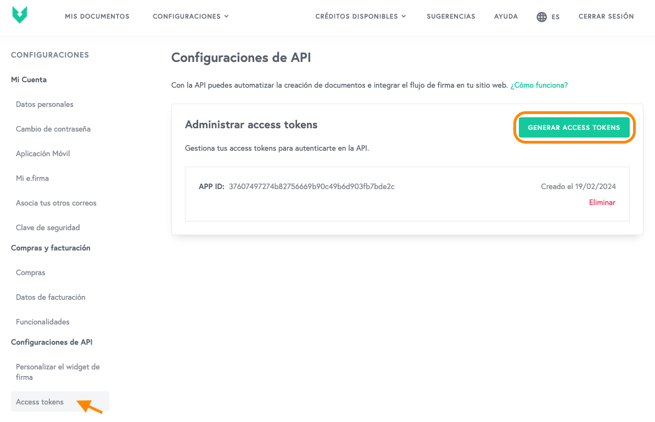
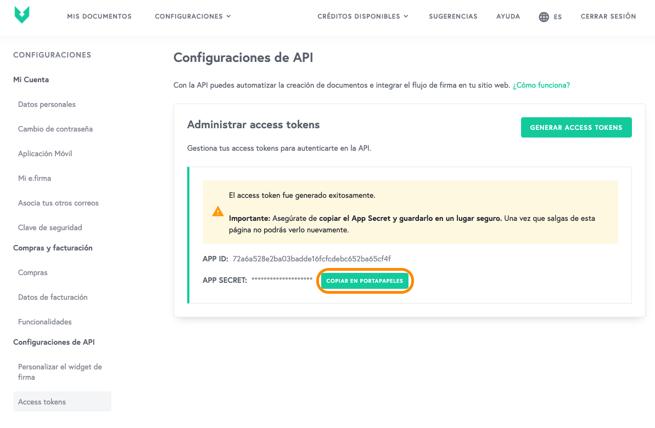
How to delete access tokens
- Log into your Mifiel Sandbox account.
- In the upper left corner, click the “Configuraciones” menu.

- Click the “Configuraciones de API” option.
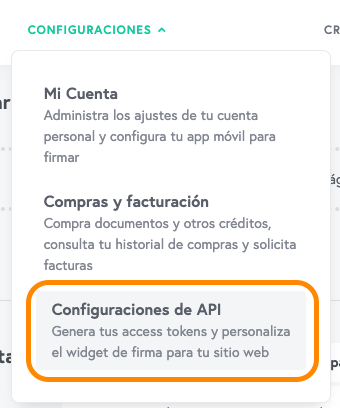
- Locate the access token you want to delete and click the “Eliminar" link.
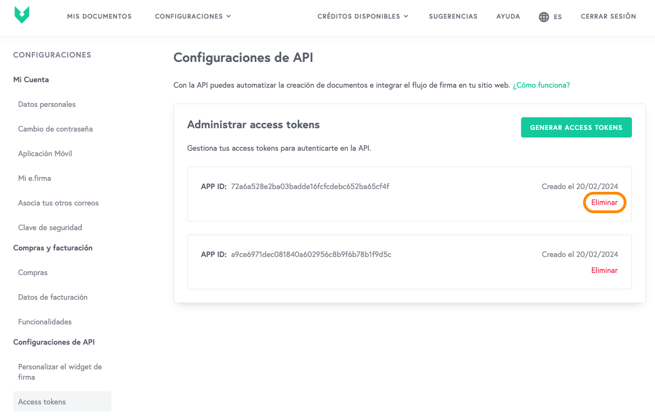
- You will be asked if you are sure about deleting it. Press the "Sí, eliminar" button.
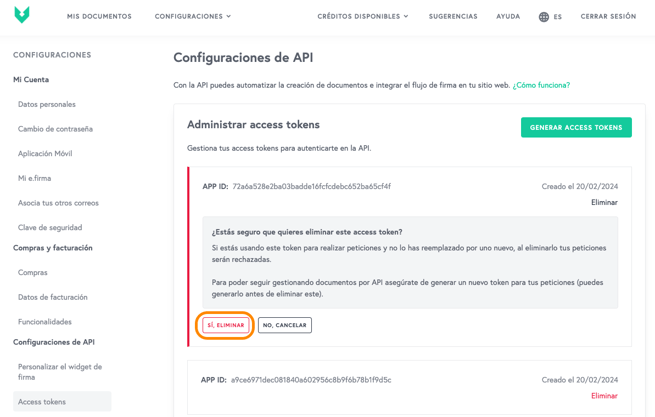
- The access token will be deleted successfully.
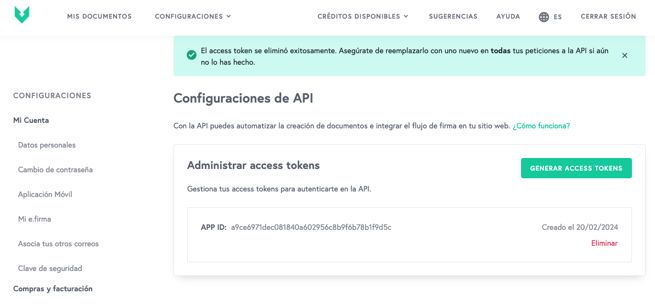
- Repeat the process for each access token you need to delete.
Now that you have generated the access tokens, you are ready to move forward with your integration process. Check out this guide where we show you how to prepare documents, collect signatures, and get notifications through our API.