How can I send signing reminders to signers who have yet to sign?
Option A: use the manual reminder sending feature
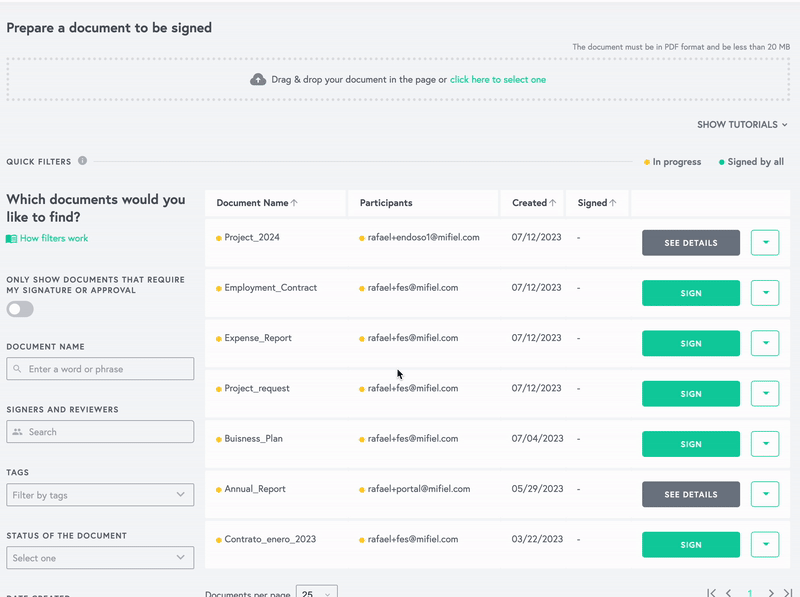
To manually send reminders to individual signers:
- Log in to your Mifiel.com account.
- In the "My Documents" section, locate the document for which you want to send signing reminders.
- In the same row, click on the "See details" button.
- The "Document details" window will open.
- In the "Participants" section of the window, locate the pending signer or reviewer to whom you want to send the reminder, click on the "Remind" option and confirm your decision by clicking on "Yes, remind". When you do so, the Mifiel system will send them an email indicating that they have yet to sign that document, from where they can press a button to go to Mifiel and sign it.
- Repeat the process for other participants to whom you need to send the reminder.
Remember that you can also define the frequency of automatic reminders to be sent to all signers (with a limit of five reminders) when preparing your document.
Option B: copy signer's participation link
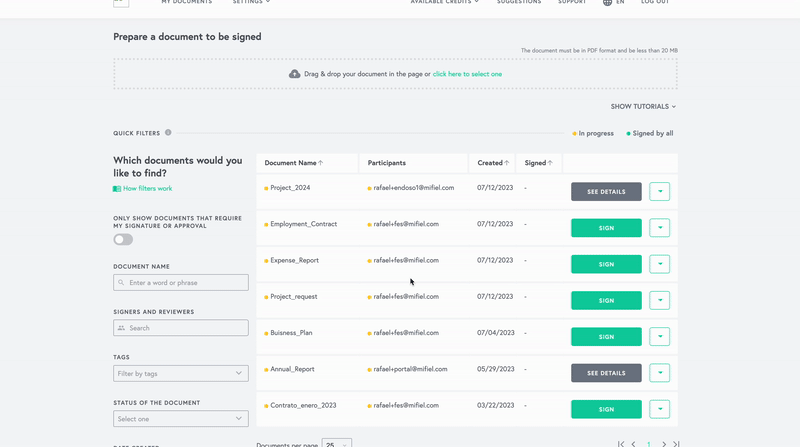
If you prefer to send the reminder on your own via email, WhatsApp or any other way, you can copy the signer's or reviewer's participation link. To obtain this link:
- Log in to your Mifiel.com account.
- In the "My Documents" section, locate the document for which you want to send signing reminders.
- In the same row, click on the "See details" button.
- The "Document details" window will open.
- In the "Participants" section of the window, locate the pending signer or reviewer to whom you want to send the link, click on “More options” and press “Link to document”. The participation link will be copied to your clipboard so that you can paste it wherever you need to.