How to set up an organization that will use the private signing process
To use the private signature process, you must set up an organization in Mifiel by following the steps below. First, you need to set up a security key.
Contents
- Steps to establish a security key for the private signing process
- Steps to set up an organization with the private signing process functionality
Steps to set up a security key for the private signing process
- Log in to your Mifiel.com account that has the encrypted private signing process feature enabled.
- At the top of the screen, click on the "My Account" option and click on the "Account Management" option.
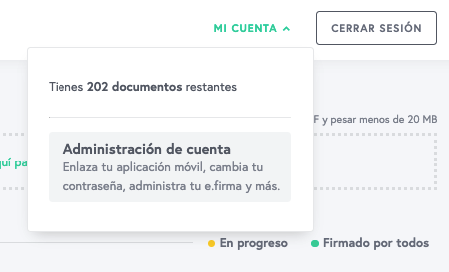
- On the left side of the screen, click on "Security Key". Then click on "Start".
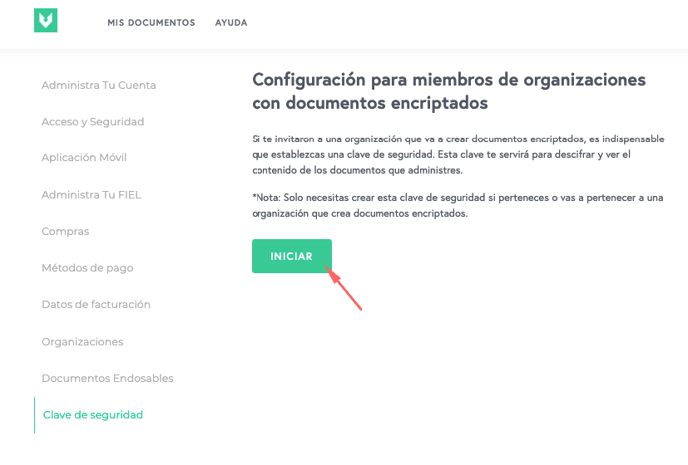
- Take a few moments to think of a security key that you can use. Consider the following requirements and suggestions:
- Requirements
- Must be at least 12 alphanumeric characters.
- It must not include spaces or special characters (ñ, ü, accents, or characters such as !, $, @, #, %, etc.).
- Must not have more than 3 numbers in a row.
- Suggestions
- We suggest using a phrase composed of 3-4 words that you can remember but are not related to each other (e.g.: perromoradocometacos). Avoid phrases from poems, songs or other well-known texts.
- Preferably use only lowercase letters to make it easier to remember.
- Do not use personal information (e.g. addresses, birthdays, names of family members, phone numbers).
- Remember that this security key must be different from the password to access your account.
- Requirements
- Type it in the corresponding field and press "Continue". Be sure to write it down in a safe place. If you forget it, you will not be able to view or download signed documents or invite other members to your organization.
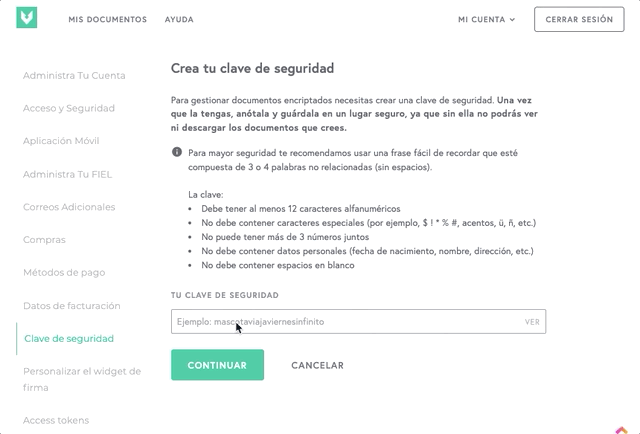
- Re-enter the security key you created. If you want to change it or make sure you typed it correctly, you can click "Change" to go back to the previous step and choose a new one.
- Otherwise, click the "Confirm Security Key" button.
Now you can set up your organization.
Steps to set up an organization with the private signature process functionality
- At the top of the screen, click on the "My Account" option and click on the "Account Management" option.
- On the left side of the screen, click on "Organizations".
- Enter a name for your organization. It can be your company name (e.g. Corporate Mexico), the name of the area that will use the platform (e.g. Legal Corporate Mexico) or any other name that works for you. Note: when you send signature invitations, this will be the name your signers will see. Then click on "Create".
- Click on "Finalize configuration".
- You will now see a list of 12 words that form your organization's master security key. This master key will be used to regain access to the documents created by the organization in the event that all members of the organization lose or forget their security keys. We recommend that you make multiple copies of this list and store them in a safe place. You can make use of the "Print" option to make it easy to generate multiple copies in PDF and print them. For security reasons, Mifiel does not keep a copy of these words and cannot help you to retrieve them.
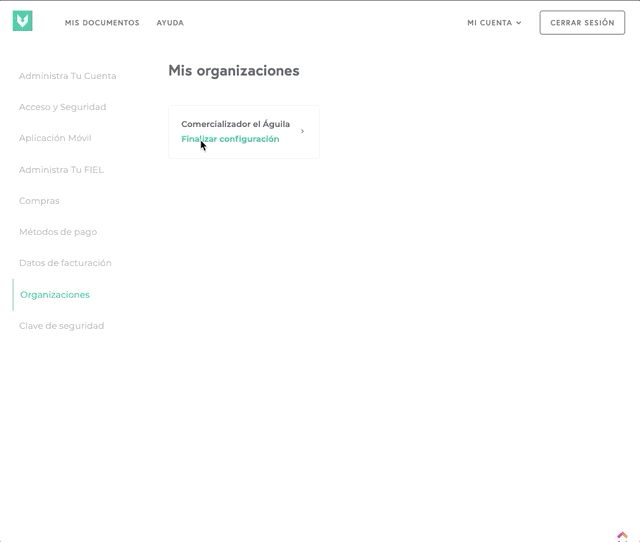
- Click "Continue". The platform will ask you to confirm that you have saved and/or printed multiple copies of these words before continuing.
- When you have several copies, click "Yes, finalize configuration". With this step you finish the process of creating your organization with the private signature process functionality.