After creating a document, can I add and delete signers or modify the information of previously added signers?
Even if you have already created a document and sent the invitations to sign, it is possible to add new signers, edit the data of those you have already invited and delete those who are pending.
To make the changes you require, follow these steps:
- Log in to your Mifiel.com account.
- In the "My Documents" section, identify the document you want to make changes to and click on the "See details" button.
- This will open the "Document details" window where you will be able to view each of the signers.
- Click "Edit" to change the name, email or RFC, or delete the required RFC of that signer, or change the allowed signing method, and press the "Continue" button to resend the invitation. Note: if you are one of the signers, you cannot edit your own information.
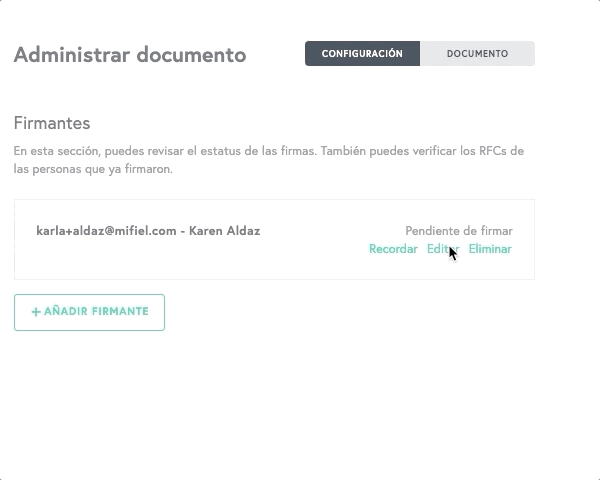
- To remove a pending signer, click on "More options" and click the "Delete" option. Note: you cannot remove signers from documents that have already been signed, nor can you remove the only signer from the document.
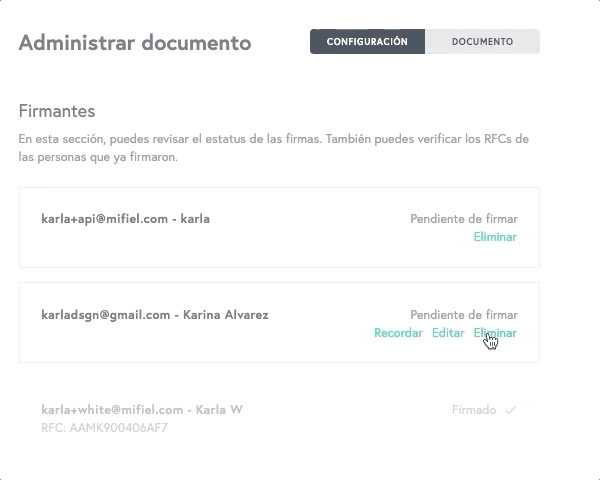
- To add a new signer, go to the bottom and click the "Add signer" button. Enter the name and email address of the new signer. If required and the function is active, enter the full RFC of the individual or legal entity in question. Click on the "Send invitation" button.