How do Automated Sequences work for documents in Mifiel
Do you need that the approvals and the signatures of your documents are made in a specific order?
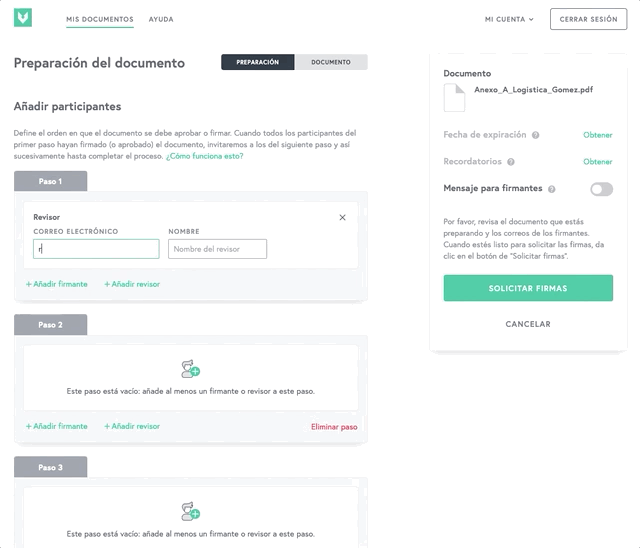
Mifiel users can contract the Automated Sequences advanced feature. This feature allows to define the order in which document signers and reviewers have to participate.
With Automated Sequences, the next time you prepare a document you will be able to add a series of steps with reviewers and signers. Each step must have at least one participant, and each document must have at least one signer in any of its steps.
Once all participants of a certain step have approved or signed the document, the next step will be triggered and so on until all steps are completed. Below we explain how to prepare and manage a document with Automated Sequences in Mifiel.
.png?width=688&name=Workflows%20timeline%20(1).png)
How to prepare a document with Automated Sequences
The preparation process for documents with Automated Sequences is very similar to the one you already know for regular documents or for documents with reviewers.
The only difference will be that, in the document preparation screen, instead of adding signers and reviewers for all the document, you will be able to add a series of steps, each one with its own signers and reviewers.
Important: currently it is not possible to add Automated Sequences to encrypted documents. Promissory notes do not support Automated Sequences when being issued, but they do support them when preparing their endorsement.
You can add as many steps as you need for the document using the "+ Add step" button. Steps have no limit of signers and reviewers. You can also delete steps while preparing the document by clicking the "Delete step" link located in the lower right corner of each one, this will delete all of the participants of that step.
Watch out: all documents must have at least one signer in any of its steps, that means it is not possible for documents to only have reviewers. Besides, each step must have at least one participant.
As you can already do in regular documents, for signers who use their e.firma you will be able to restrict the RFC of the e.firma that the parties will use to sign. You will also be able to set a due date for the document to be signed by all parties, change the automatic reminders frequency and add a message for signers.
Once you finish preparing a document and ask for it to be signed, all participants of the first step will receive at the same time via email an invite to sign or approve it. If you added viewers, they don’t belong to a specific step but to the document, so they will be notified from the beginning and each time a participant signs or approves the document, as well as receiving the document signed by all parties.
Once all signers and/or reviewers from the first step have finished their participation, the participants from the next step will be invited to participate and so on until completing the document.
If you have a Mifiel account and someone added you as a signer or reviewer of a document with Automated Sequences, you will receive the email invite to participate and you will also see it in the “My documents” section from the moment the step you belong to begins.
I’m familiar with the reviewers feature but now also have the Automated Sequences enabled. How can I prepare a document with reviewers but without Automated Sequences?
Doing so is very simple. All you will need is for your document to have two steps. In the first step, add all the reviewers. In the second step, add all the signers.
Once all reviewers have approved the document, the signers will be invited to sign.
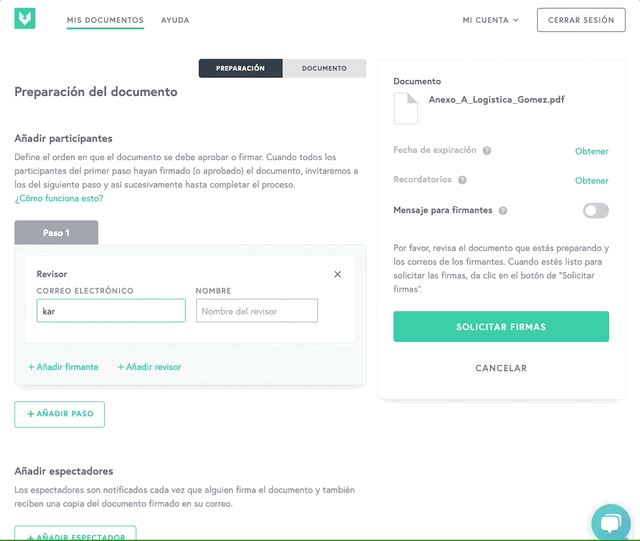
How can I prepare a regular document if I have the Automated Sequences feature?
If the order in which participants sign or approve is not relevant for your document, just add all the participants to step 1 and don’t add any other step. All of them will be invited to participate at the same time.
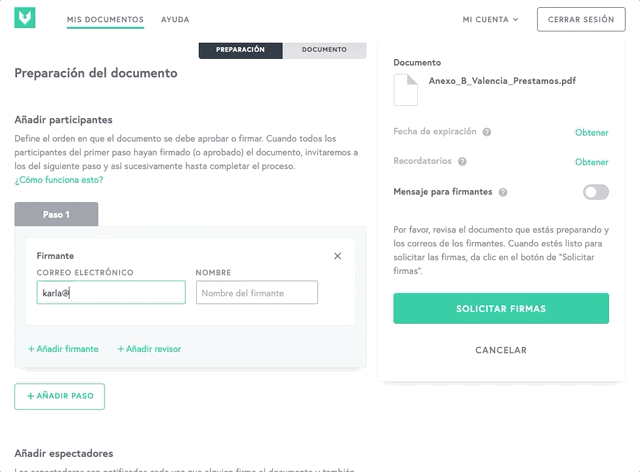
How to manage a document with Automated Sequences
If you need to edit the settings of a document with Automated Sequences that has already been sent for signature and approval, you can do so from the “See details” option in the same way it is done in regular documents.
From that screen you will be able to edit and delete pending participants, either from the current step or from future steps. If they belong to future steps, they won’t receive any notification. If you add a new signer or reviewer, they will be part of the current step, thus receiving the participation invite at that moment.
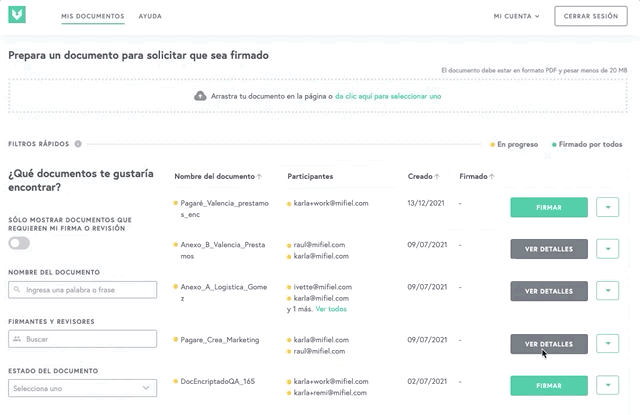
You will also be able to manually send reminders to participants of the current step, but not from pending steps nor from finished steps.
Important: you cannot delete or add steps to documents that have already been prepared.
If you delete the document, the only participants that will be notified about it via email will be the signers and reviewers of the current and previous steps, as well as the document viewers.